How do I export refund history as a CSV file
A CSV file provides a clear overview and detailed transcriptions of your refund transaction history. Here's a step-by-step guide on how to export a CSV file on our refund admin page.
How to export your refunds history as a CSV file:
Step 1: Log into your Triple-A dashboard.
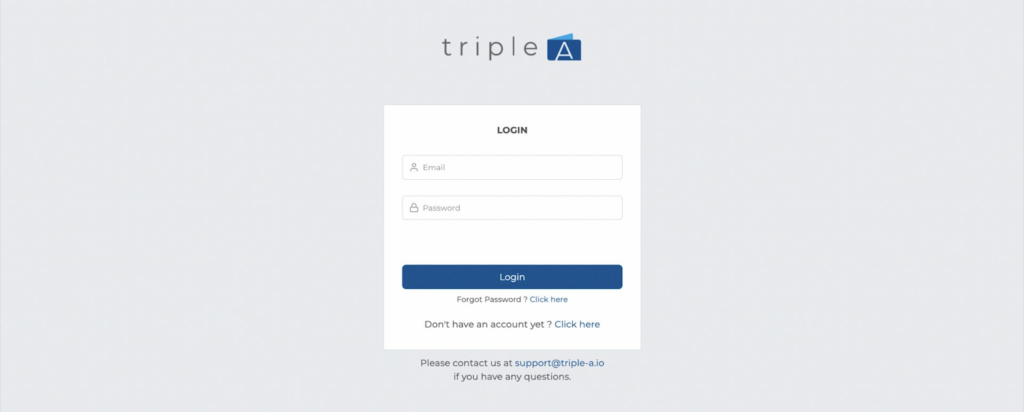 Log into your Triple-A merchant dashboard with your account's email and password via https://dashboard.triple-a.io/login.
Log into your Triple-A merchant dashboard with your account's email and password via https://dashboard.triple-a.io/login.
Step 2: Click on "Refunds" on the left sidebar.
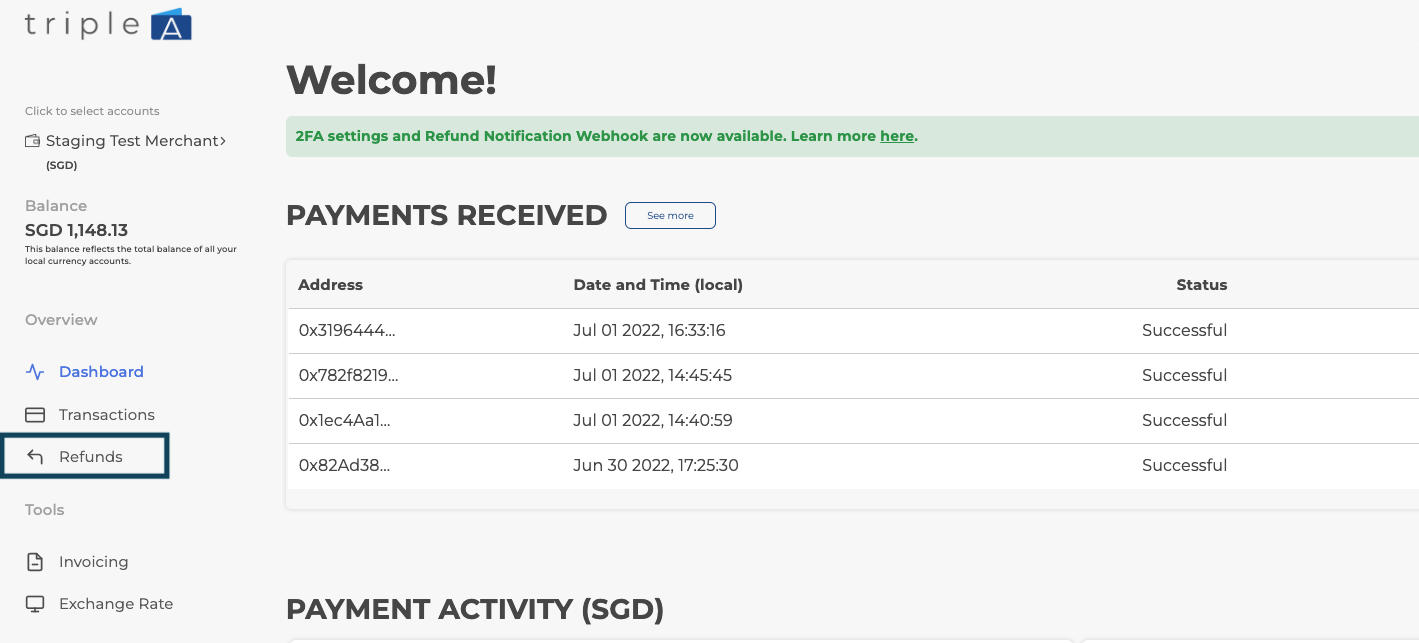 Select Refunds on your dashboard's left sidebar navigation menu.
Select Refunds on your dashboard's left sidebar navigation menu.Step 3: Click on "Download as CSV"

A CSV file will be downloaded onto your computer. This file will provide you with detailed transcriptions of your refund transaction history.?
Any questions? Please reach out to support@triple-a.io. We will be more than happy to assist.