How do I process refunds to my customers on the dashboard?
Our refund admin page allows you to process your refunds with just one link. Refunds can only be done for Good or Short payments. Here's a step-by-step guide on how to process refunds on our refund admin page.
Sending/resending of refund email:
Step 1: Log into your Triple-A dashboard.
 Log into your Triple-A merchant dashboard with your account's email and password via https://dashboard.triple-a.io/login.
Log into your Triple-A merchant dashboard with your account's email and password via https://dashboard.triple-a.io/login.
Step 2: Click on "Refunds" on the left sidebar.
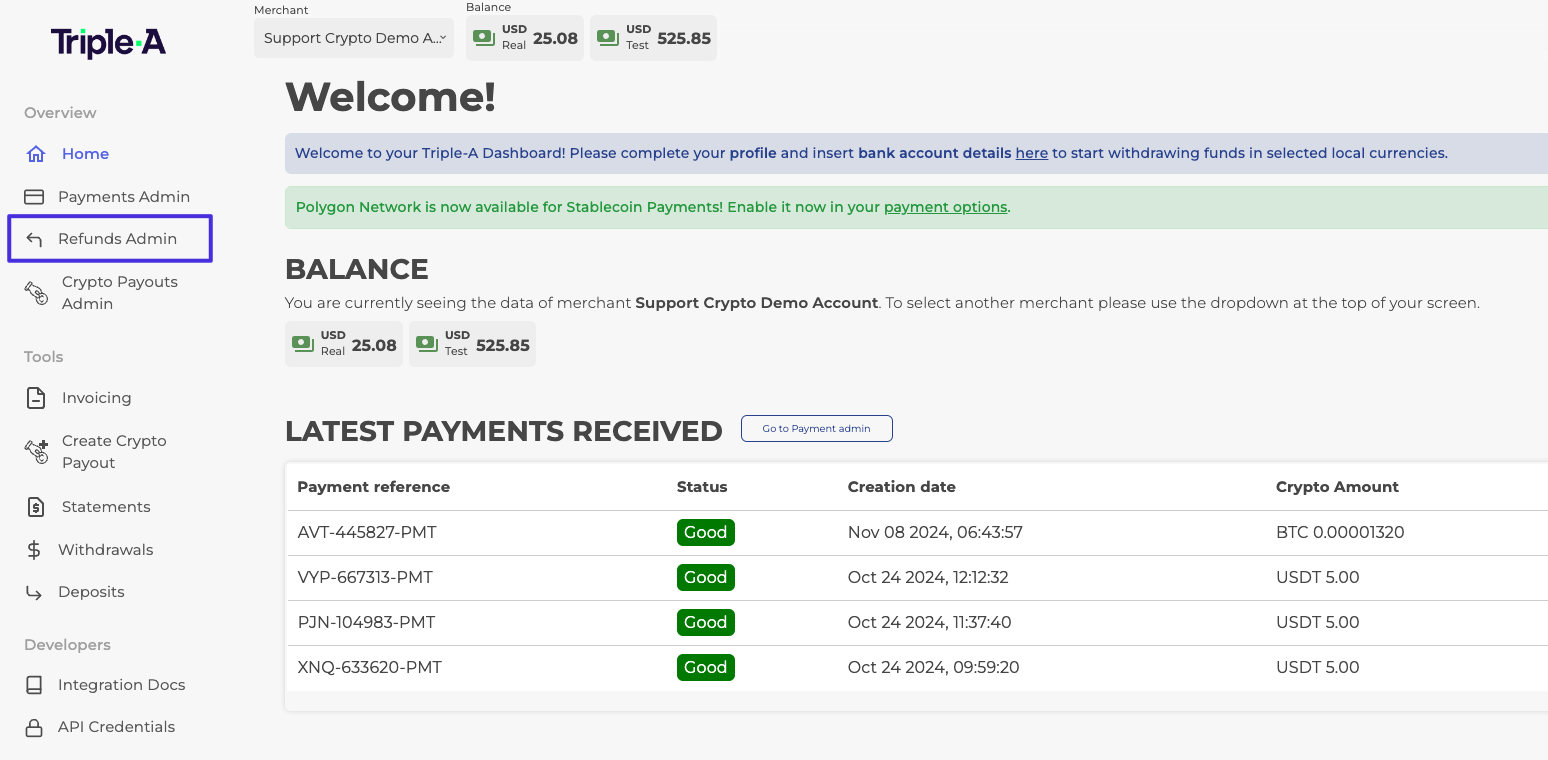 Select Refunds on your dashboard's left sidebar navigation menu.
Select Refunds on your dashboard's left sidebar navigation menu.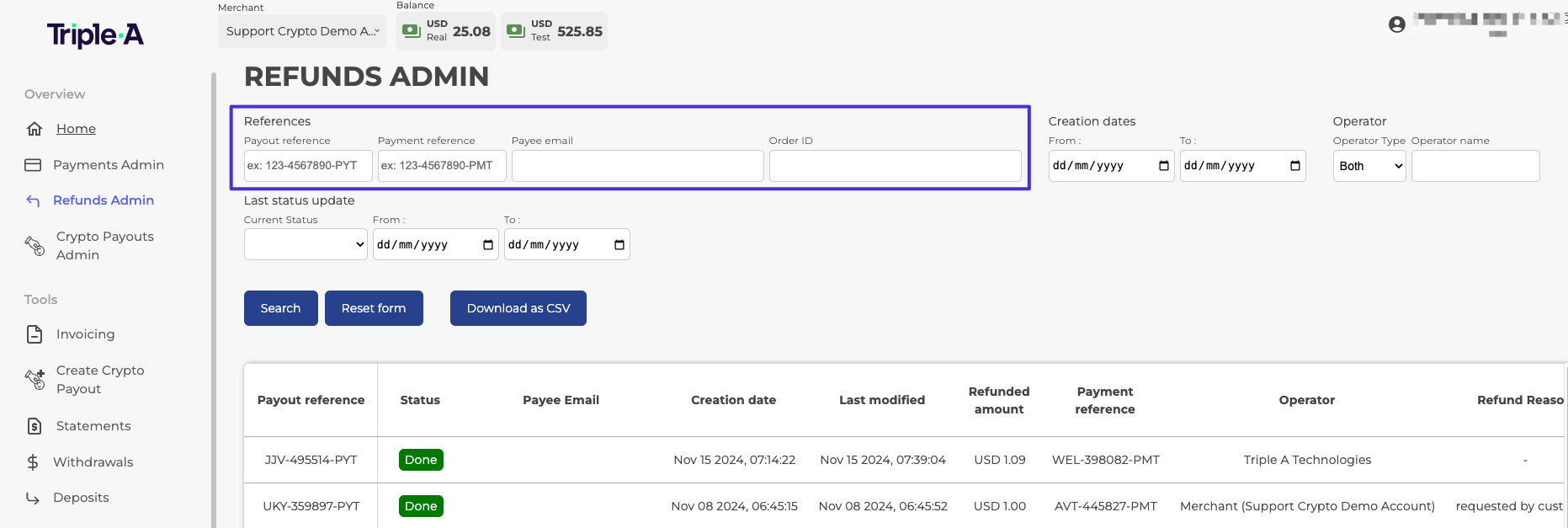
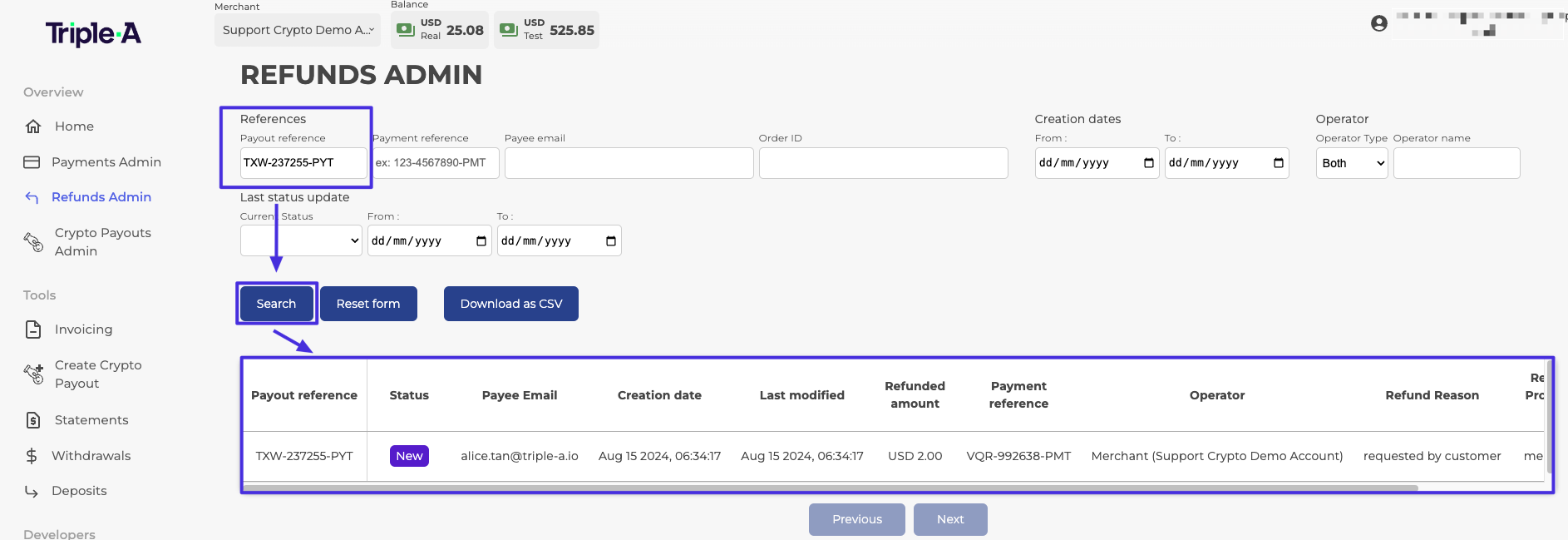

Step 6: Select "Send Email " to send/re-send your refund email. The email address of the refund recipient must be provided.

Step 7: The refund recipient gets an email informing them of their refund. There is a link in the email that they must click.
Step 8: By clicking on this link, the refund recipient is brought to a form where they can see how much cryptocurrency they will receive. For refunds from a local currency account, the exchange rate will be set once the recipient enters their receiving crypto address.
Step 9: The merchant should receive a notification email once the refund recipient has confirmed their crypto address.
Step 10: Once the transfer of cryptocurrency has been made, another notification email will be sent to the merchant.
Any questions? Please reach out to support@triple-a.io. We will be more than happy to assist.