How do I use the invoicing tool to make a payment request?
Our invoicing tool allows you to request and accept crypto payments from your customers with just one link. It's quick, secure and easy to use. Here's a step-by-step guide on how to generate payment requests via invoices.
Step 1: Log into your Triple-A dashboard with your account's email and password
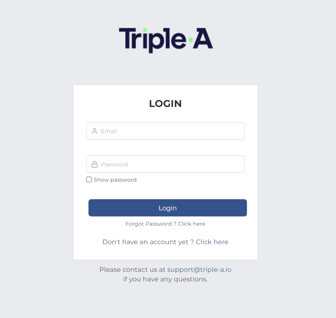
Please contact your account manager for assistance if you have yet to receive your login credentials.
Step 2: Click on "Invoicing" on the left sidebar
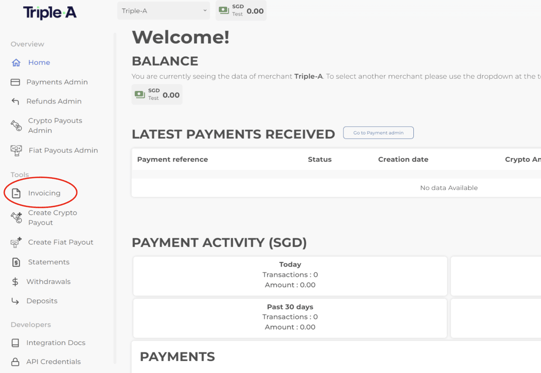
Step 3: Select the merchant account you wish to receive the payment in
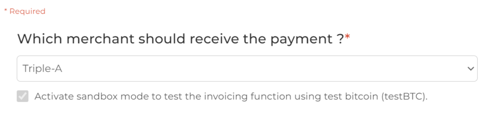
Take note: If you have more than one merchant associated with your account, make sure you select the specific merchant account you wish to receive the payment in.
Step 4: Fill out the requested payer information
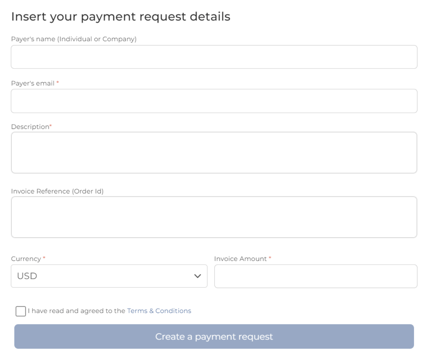
- Payer's name: Fill out the name of the payer you wish to send the payment request.
- Payer's email: Specify the payer's email.
- Description: Enter a description for the payment request. This description will help the payer know exactly what the payment request is for.
- Currency: Select the currency you wish to receive your funds in. Payment received will be converted to your selected settlement currency.
- Invoice amount: Enter the exact amount of the payment you are requesting. Please note that if you enter an amount above 1500 SGD (or equivalent), you will be required to upload business documentation.
- Upload business documentation: If your invoice amount is above 1500 SGD (or equivalent), do upload an invoice or quotation issued by your organisation.
Step 5: Click on "Create a Payment Request"'
Confirm the payer information you filled out and proceed to click on Create a Payment Request to create the invoicing link you will then share with your payer.
Step 6: Inform your payer
You have now successfully generated a new invoice link! Now, simply share it with your payer/customer so they can pay it with crypto.

You can choose to share it with your client using any of the following methods:
- "Send email to payer": The invoice link will be sent to the email you entered in the previous step.
- Copy and paste the link to share it with the payer: Alternatively, you can copy the newly generated invoice link and share it with your customer/payer via your preferred channel of communication.
Step 7: The payer receives the invoice link and is instructed on how to make the crypto payment
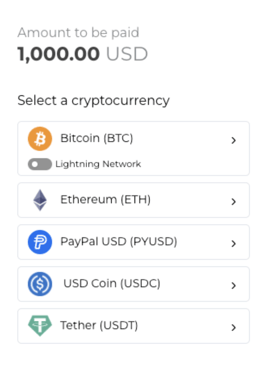
When your payer clicks on the invoice link received, they will receive detailed instructions on the exact payment you are requesting of them, and how they can pay it using crypto.
If you have any further questions, do not hesitate to reach out via support@triple-a.io. Our friendly support team will be happy to assist you.